Select any name to show details of that person's favourite film and an accompanying trailer or clip. Note that clicking a new name doesn’t stop a previous video from running - it just hides it. So let videos run all the way through, or use pause before showing the next one.
No name selected
Robert selected The Dig (2021) starring Carey Mulligan, Ralph Fiennes and Lily James.
An archaeologist embarks on the historically important excavation of Sutton Hoo in 1938.
More here.
Available on Netflix.
Keith selected Saturday night and Sunday morning (1960) starring Albert Finney, Shirley Anne Field and Rachel Roberts.
A rebellious, hard-living factory worker juggles relationships with two women, one of whom is married to another man but pregnant with his child.
More here.
Available to rent on Amazon Video and on DVD here.
Andy selected Dark Star (1974) originally produced by students of the University of Southern California Film School in the 60's. Directed by John Carpenter with screenplay by Dan O'Bannon (who went on to redevelop the project with Ridley Scott as Alien). Trailer is a little pompous - unlike the film.
More here.
Available from Amazon here. Blu-ray recommended as it contains a director's cut that removes some padding introduced to get the film to a length suitable for release and a 'making of' that's twice as long as the film!
Nigel selected Brooklyn (2015) starring Saoirse Ronan and written by Nick Hornby.
An Irish immigrant lands in 1950s Brooklyn, where she quickly falls into a romance with a local. When her past catches up with her, however, she must choose between two countries and the lives that exist within.
More here.
Available to rent on Amazon Video and Google Play, and on DVD here.
Mike selected Wild Rose (2018) starring Jessie Buckley.
A troubled young Glaswegian woman dreams of becoming a Nashville country star.
More here.
Available on Netflix, to rent on Google Play, and on DVD here.
Joy and Wilf selected 800 Words (TV series 2015-2018)
After the sudden death of his wife, grief-stricken journalist George Turner moves his entire family to a remote corner of New Zealand.
More here.
Available on BBC iPlayer here.
Ian selected The Great St Trinian's Train Robbery (1966) starring Frankie Howerd, Dora Bryan, George Cole and a host of others; directed by Sidney Gilliat and Frank Launder.
The all-girl school foil an attempt by train robbers to recover two and a half million pounds hidden in their school. Unfortunately no trailer available but the above is a clip from the film.
More here.
Available to rent on Amazon Video and Google Play, and on DVD here.
Phil selected The Martian (2015) starring Matt Damon, Jessica Chastain, Kristen Wiig; directed by Ridley Scott.
An astronaut becomes stranded on Mars after his team assume him dead, and must rely on his ingenuity to find a way to signal to Earth that he is alive and to survive until rescue arrives - if it ever does.
More here.
Available on Netflix, to rent on Amazon Video and Google Play, and on Blu-ray/DVD here.
Keith's second choice is Le Dîner de Cons (Dinner of Fools - 1998) starring Thierry Lhermitte, Jacques Villeret and Francis Huster.
A few friends have a weekly fools' dinner, where each brings a fool along. Pierre finds a champion fool for next dinner. Surprise.
More here.
Available on DVD here.
Joy and Wilf's second choice is State of Happiness (TV series 2018) based on real events
The night before Christmas 1969, the gas flare at the Ocean Viking is lit. Phillips has found the largest sub sea oil basin in history. And everything is about to change.
More here.
Available on BBC iPlayer here.
Robert Sebley
Keith Wileman
Andy Henderson
Nigel Melton
Mike Lynch
Joy and Wilf Forrow
Ian Hewitt
Phil Beed
Keith Wileman (2)
Joy and Wilf Forrow (2)




















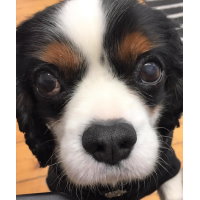







 We're running a series of rides in 2024 aimed at people new to group riding, or who haven't cycled for a while. or are looking to cycle a bit further than usual. They start with a short, 'get to know you' ride that includes a free bike check and progress through longer distances, tackling a series of challenges on the way:
We're running a series of rides in 2024 aimed at people new to group riding, or who haven't cycled for a while. or are looking to cycle a bit further than usual. They start with a short, 'get to know you' ride that includes a free bike check and progress through longer distances, tackling a series of challenges on the way:







